Even long before the pandemic, people flocked to remote conference tools like Zoom to hold quick meetings while away from the office. It served as a great way to connect with colleagues from around the world in real time. But in a world where remote working has become mandatory for many, tools like Zoom served as a lifeline.
But if you’ve managed not to use Zoom thus far, you might be a bit confused about what the tool is, how it works, and whether or not you have to pay for it. That’s what our focus will be here today: answering your commonly asked questions about Zoom.
Let’s get to it!
What is Zoom?
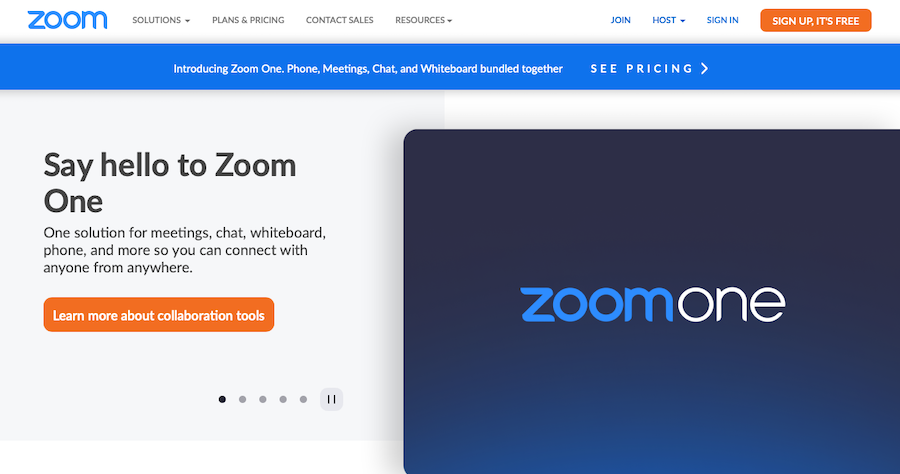
Zoom is a popular video conferencing platform that is often the top choice for businesses large and small to communicate across departments and the world. It rose to the top of all conference software at the beginning of 2020 due to the pandemic and remains a premium selection.
Though it is used mostly for connecting business people together for meetings and live events, it can also be used for connecting friends and family.
What makes it an appealing service is that you don’t even need an account to use it. If you’re sent a Zoom meeting link, you can click it and attend the meeting without registering or logging in. You do have to create an account to host a meeting, however.
Within Zoom, you can communicate via just audio, just video, audio and video, as well as screen share, which is super helpful for walking a colleague through a step-by-step process.
Zoom is available for both Windows and Mac operating systems and Android and iOS devices.
Is Zoom Free?
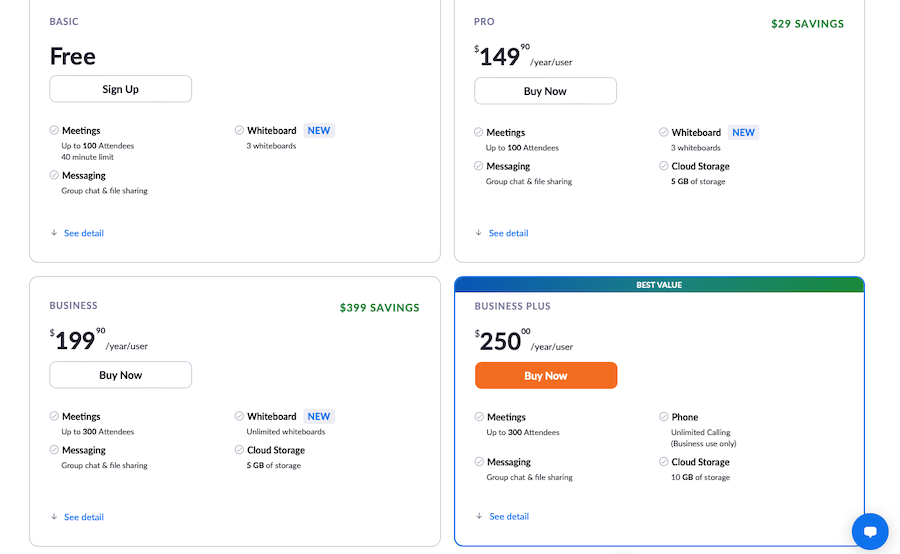
As you might’ve guessed, many features of Zoom are free. Anyone can make use of the platform at any time using the free version. As we already mentioned, you can join a meeting for free – and you don’t even need to set up an account first. You can also host a meeting after setting up an account without paying a dime.
To be clear, the free version of Zoom allows for video conferencing with up to 100 people at once. However, the meeting can only last 40 minutes or less. If your meeting rolls over to 41 minutes, everyone will be kicked out of the conference call. While this is a bit annoying, there is an easy workaround. The host has to start a new meeting and re-invite all the previous participants to continue the call. It’s a few extra steps and does cause an interruption, but if you can’t afford to pay for Zoom, this is a feasible plan.
The free version of Zoom also allows for one-on-one meetings, includes a text chat window, supports virtual backgrounds, and allows you to screen share or create whiteboards. It’s quite robust.
There are several paid plans available as well. The top feature you’ll get is the removal of the 40-minute time limit on conferences. It also adds the ability to record your meetings and save them to a location you specify. You can expect to pay $149 per year for a premium Zoom subscription, which works out to $14.99 per month when not paid annually.
You can add other features for a higher price tag, including support for meetings with up to 1,000 people, cloud storage, and webinar tools.
How to Get Started with Zoom

Getting started with Zoom is simple. All you need is a webcam, your computer’s built-in mic, an Internet connection, and access to Zoom.
But if that’s a bit too vague, here’s how you can get started with Zoom:
1. Set Up Your Equipment
If you’re using your phone to make Zoom calls, you can skip this step, because all you need is to download the Zoom app and you’ll be good to go.
However, if you’re on your computer, you will need to ensure you have a webcam. If you’re using a laptop, it likely has one built-in. And if you’re only making calls occasionally, this is a workable solution. However, if you want to create a more professional-looking setup, investing in a webcam is a good idea. Do some shopping around to find one that fits your budget. Then spend some time setting it up so that the positioning and lighting are good.
2. Create and Configure Your Zoom Account
If you’re going to be hosting a meeting, you’ll need to sign up for a Zoom account. You can do this by going to their website and clicking the Signup button. All you need to do is input your email address and then click a link in the email you’ll receive shortly thereafter. You’ll be prompted to make a password.
Next, you’ll need to download the Zoom software. If you’re using a mobile device, you’ll need to download the Zoom app from the app store. Follow the on-screen prompts to install the Zoom client.
3. Create Your First Meeting
Once installed, you can begin using Zoom immediately. To create your first meeting, sign into the desktop Zoom client with your email and the password you created previously. Then click the New Meeting button to create a new video conference.
You should see yourself straight away from your webcam. There should also be an on-screen prompt to test speakers and microphones. It’s a good idea to verify your systems are in good working order before calling anybody. And from here, you can begin to invite people to a meeting. Just click the button that says Invite and you can send a meeting invitation to any email address you’d like.
4. Make Further Customizations
Zoom offers a wide range of features you can put to work immediately. For instance, you can select from several virtual backgrounds to erase your real-life background to replace it with something more professional or exciting. You can add custom backgrounds and allow those attending your meetings to use their own custom backgrounds, too.
Set up a whiteboard to make a demonstration, screen share to illustrate your points, and mute yourself when you need to take a bite of food. You have a lot of control over your meetings on Zoom – even when not paying a fee.
Are There Zoom Alternatives?
Zoom has become a synonym for video conference – like Kleenex for tissues – but that doesn’t mean there aren’t other tools out there that can offer a similar toolset for video conferences. There are several options available. Here are just a few options worth considering:
Zoom Makes Video Conferencing Easy
Hopefully, we’ve been able to answer your questions about Zoom sufficiently here today. But really, there’s no reason you can’t try it yourself. Free is a pretty hard price to beat.


Leave a Comment