If you make content online, you’ll likely need to edit photos at some point. And if you need to stray outside the basics like cropping and slight color correction, real-deal photo editing software is a must.
Photoshop is the gold standard for photo manipulation, and there’s no denying it. However, as with all Adobe products, it comes with a pretty hefty price tag.
Luckily, several free Photoshop alternatives can get the job done (and keep your budget in check).
Free Photoshop Alternatives You Need to See
1. Gimp
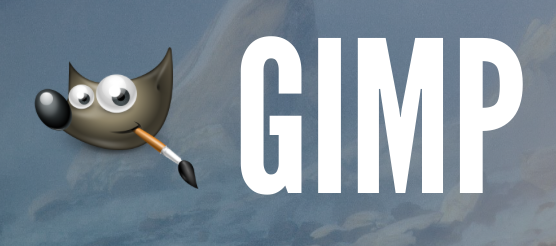
About: Gimp is among the oldest and most well-known free Photoshop alternatives. It started in 1998 and is an open-source program available for Windows, Mac, and Linux systems.
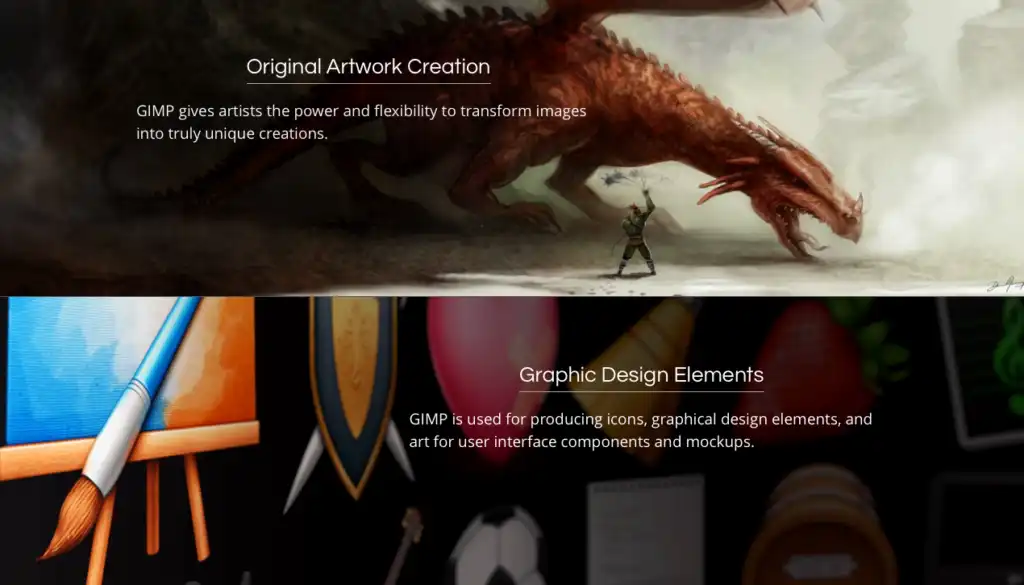
It’s loaded with features and is often touted as the best free alternative to Photoshop because of its proximity to features.
Ease of Use: 5/5
- Reasonably easy to use, but the interface is a bit cluttered.
- Appealing toolset for photographers and graphic designers.
- Provides multiple file format support.
Features: 5/5
- Comes the closest to Photoshop of all freebies with included features.
- Full toolset for the range of photo manipulation options.
- It can be used for creating illustrative works.
- Offers tools for graphic design elements and mockups.
- Fully extensible through multiple programming languages.
Bottom Line
GIMP is a top-tier Photoshop alternative. Having the distinct honor of being the first also lends a sense of authority. If you can’t afford Adobe software, GIMP might be your best bet.
2. Microsoft Windows 10 Photos
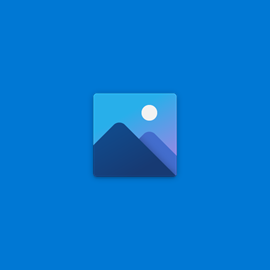
About: Microsoft Windows 10 Photos comes with new installations of Windows 10, and it is primarily used to organize photos on your system. All your images are neatly stored in the Pictures folder; for most people, that’s that.
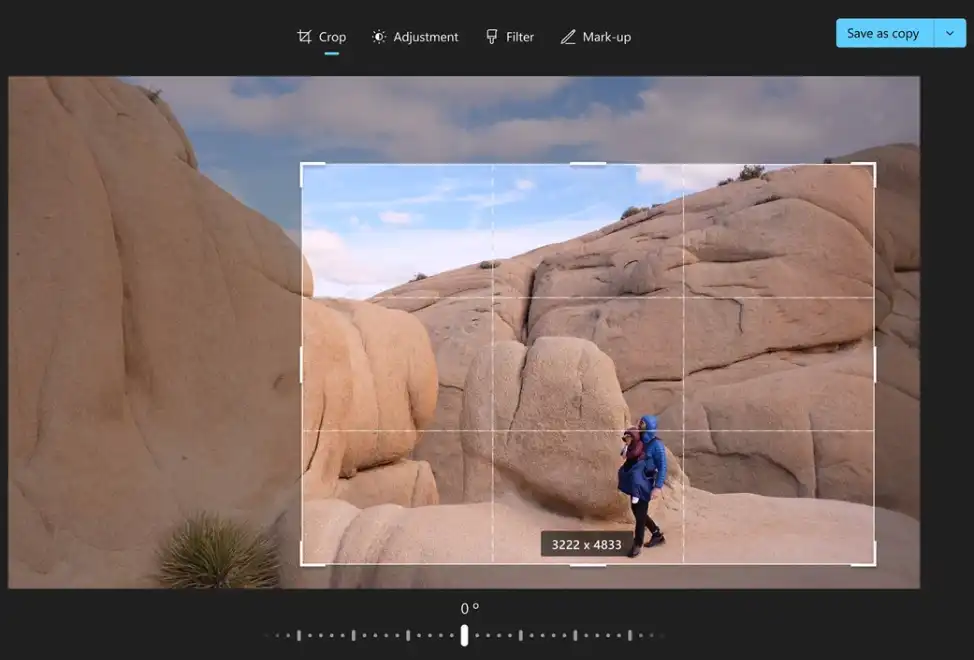
However, it also comes with a few essential photo manipulation tools you can leverage. It might not offer enough control for a pro, but it will undoubtedly do the job for beginners.
Ease of Use: 5/5
- Super easy to use. The interface is straightforward.
- The one-click fix is a great way to improve your photos with zero photo editing knowledge automatically.
Features: 3/5
- Very limited feature set, but this may serve you well if you’re only after the basics.
- The intuitive interface is easy to interact with. It’s clear what every button does.
- Crop, adjust, and filter images as you see fit.
- Add markup to images if desired.
- Use the one-click fix tool to adjust color, contrast, and brightness automatically.
Bottom Line
Using the Photos app is a no-brainer if you already have the Windows 10 operating system. It has minimal features and won’t serve the needs of a professional, but it is helpful for beginners or those with basic needs.
3. Paint.NET

About:
Though initially designed as an alternative to Microsoft Paint, Paint.NET has since become a photo editing tool. It offers a limited set of tools that can be used to make changes to your images with minimal hassle.
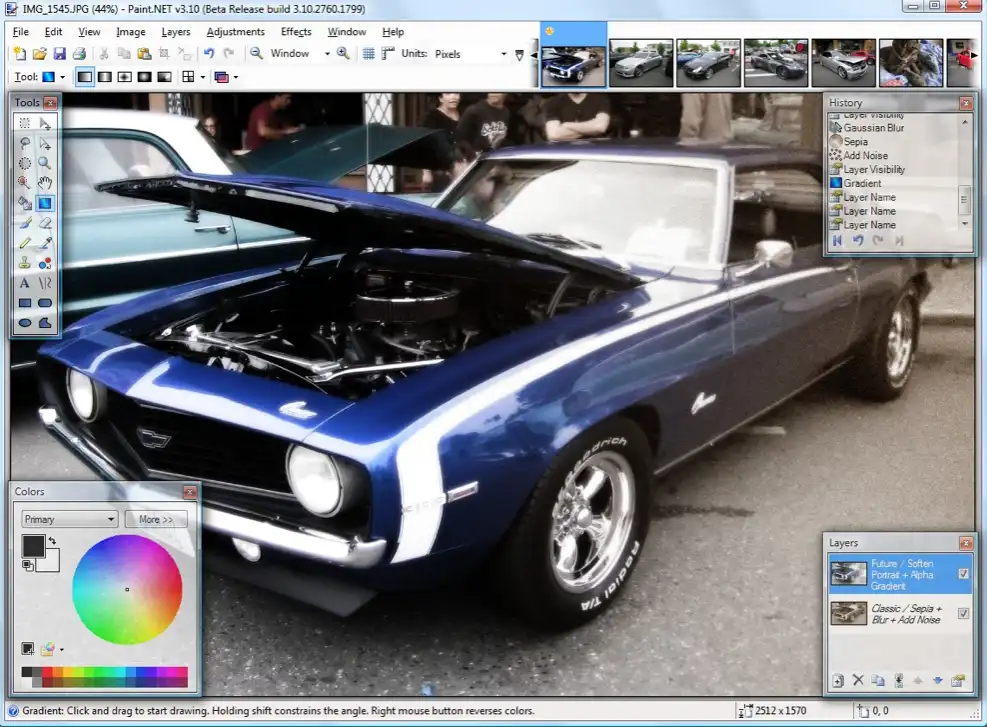
It is only available on Windows operating systems and can be used to make changes to images and clean up photos to make them more presentable.
Ease of Use: 4/5
- Surprisingly easy to use with some familiar tools for those accustomed to Photoshop.
- If you use Windows already, the interface will be intuitive.
Features: 4/5
- Layer support for making more complex edits.
- It offers the ability to edit using curves and levels.
- Extensions are available for adding features.
- Decent support thanks to a robust user base.
Bottom Line
Paint.NET is a good option for beginners with a Windows operating system and needs more than Microsoft Windows 10 Photos can offer.
4. Photopea
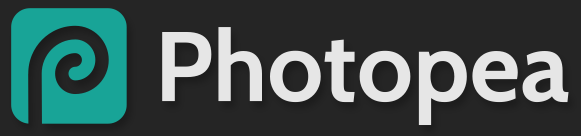
About: Photopea is an online-based photo editing tool – no download required. It is free, but you will have to contend with ads alongside the editing interface, which is a bit of a nuisance.
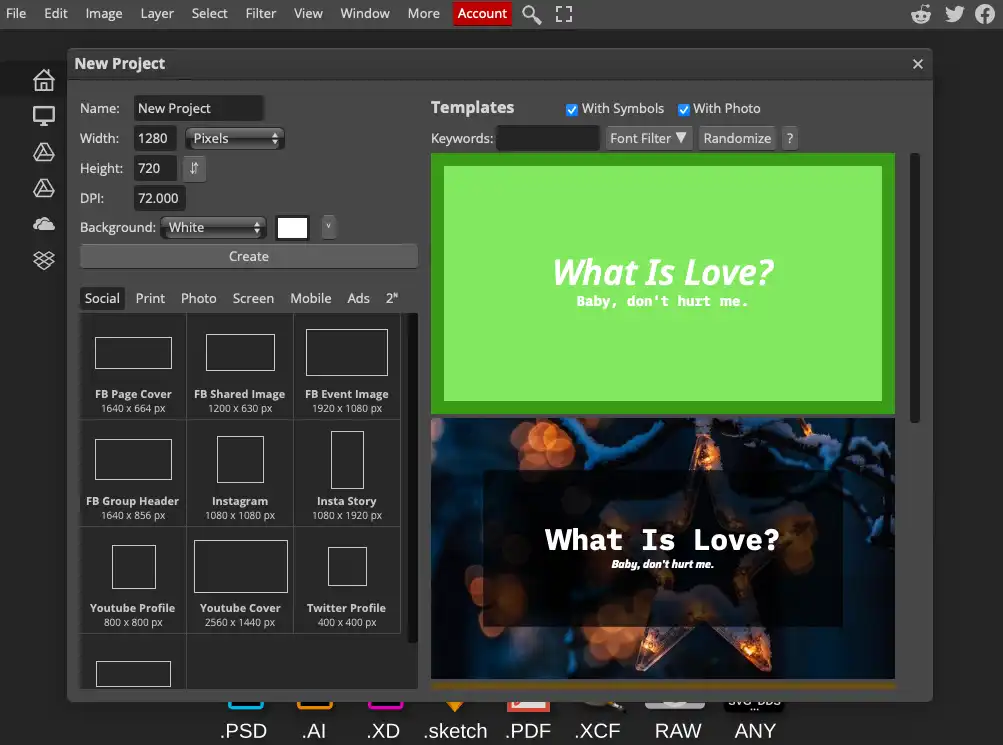
The feature set is a bit limited, but you can do most of the basics as you would in Photoshop. Since the editor is browser-based, you will need an internet connection.
Ease of Use: 4/5
- The interface is reminiscent of Photoshop Elements, making for an easy switch.
- The limited feature set makes this not viable for professionals.
- Ads can be distracting.
Features: 4/5
- Support for multiple file formats.
- Layered editing support.
- Edit imported Photoshop files.
- You can pay $9/month to remove ads if you wish.
Bottom Line
This is another viable free Photoshop alternative. Layered editing support means you can pull off more complex modifications. However, a lack of the full range of Photoshop features makes this not as suitable for professionals.
5. Apple Photos

About: Apple Photos comes installed on all Mac computers by default, but it carries a decent number of features for what is supposed to be a photo organization tool.
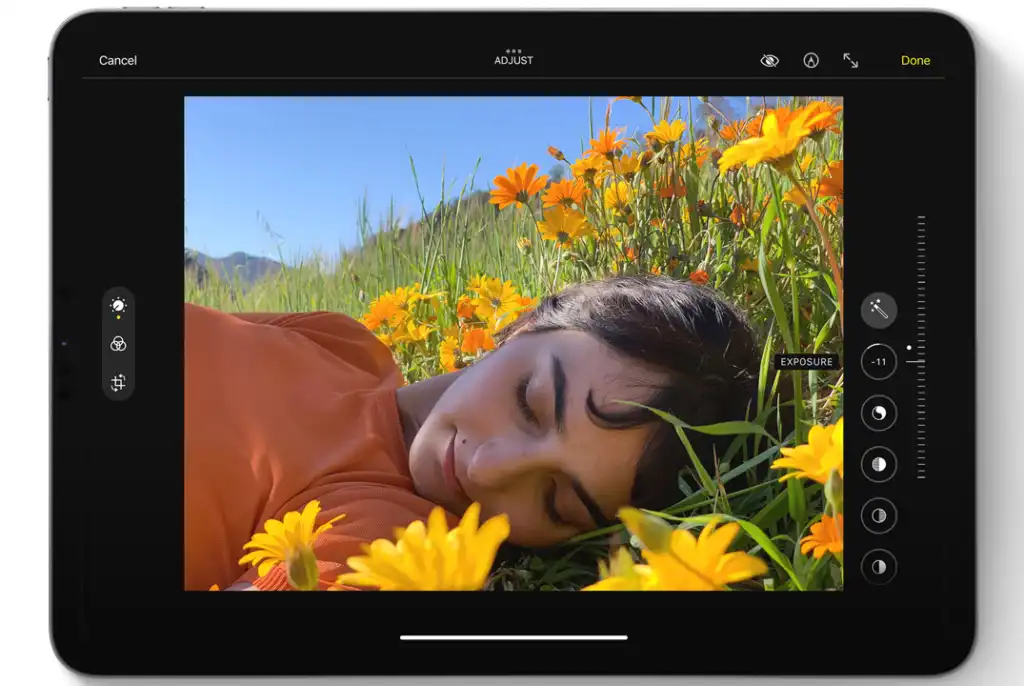
With it, you can arrange your photos however you’d like: by date or even categorize them into folders. It’s also a great way to make small photo changes with minimal effort.
Ease of Use: 5/5
- Super easy to use.
- The interface should be familiar to those who use a Mac operating system.
- Making fundamental changes to photos only takes a single click to complete.
Features: 3/5
- You can edit RAW photos directly.
- Adjust things like brightness, saturation, color, and contrast.
- Intelligent curation means you’re presented with your best photos.
Bottom Line
Apple Photos is a handy Photoshop alternative that’s free for Mac users. If you use this operating system already, the interface should be intuitive. And the features can punch up your photo quality. However, the parts are limited, so professionals must supplement them with other tools.
6. Pixlr

About: Pixlr is another web-based photo editing tool that offers a wide range of features, making it a solid free Photoshop alternative. If you don’t want to bog down your system with another app, Pixlr could be a good choice.
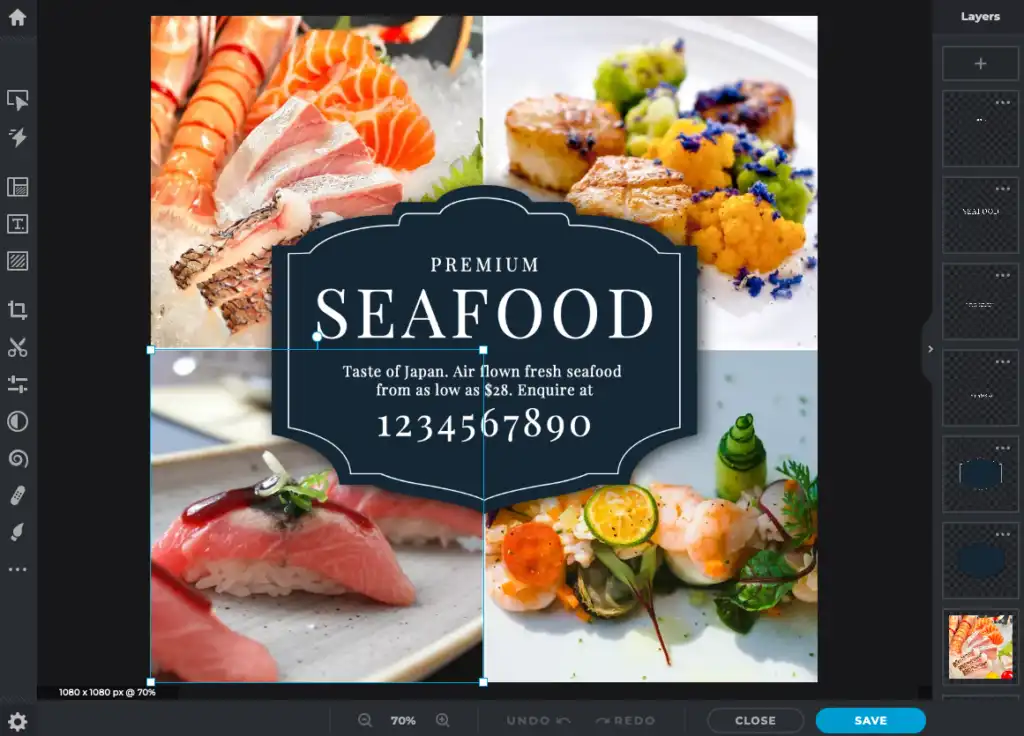
Though it doesn’t have all the features of Adobe Photoshop, Pixlr does offer easy-to-use tools for making edits, creating collages, and more.
Ease of Use: 4/5
- Simple interface and tools are easy to jump in and use immediately.
- Most edits can be done with one click.
- Browser-based versions and mobile app versions offer a simple experience.
Features: 4/5
- Make basic photo edits quickly.
- Offers color correction and adjustments for contrast, brightness, and saturation.
- Add frames and vignettes.
- Make use of the provided templates for creating eye-catching web graphics.
- Layer support makes slightly more complex edits possible.
Bottom Line
Pixlr is a standout online photo editor. You need to be connected to the Internet to use it, but the features are easy to put to work. It won’t fully replace Photoshop but offers a suite of tools beginners could get pretty far with.
7. InkScape

About: InkScape is a free illustration software with photo editing features similar to Photoshop.
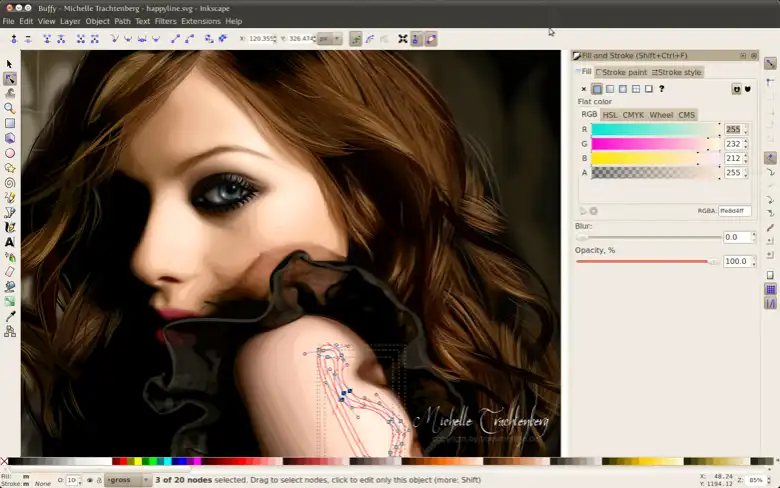
The toolset offered here is robust, making it easy to turn photos into vector graphics and create illustrations from scratch.
Ease of Use: 3/5
- The learning curve here is steeper, especially if you’re unfamiliar with Adobe Illustrator.
- Broad file support means you can edit a variety of graphic images.
- Making fundamental photo changes could feel limited in this illustrator-esque tool.
Features: 3/5
- Basic photo editing features like cropping and cutting.
- Turn photo files into vector images.
- A variety of drawing and text tools.
- Support for curves.
Bottom Line
If you consider yourself a graphic designer, this tool may be interesting, mainly if you focus on photo manipulation. However, if you need more broad photo editing options, you might want to look elsewhere.
8. Darktable

About: Darktable is promoted as an alternative to Lightroom, but it still deserves a spot on our list of Photoshop-like freebies. Simply put, this software offers a decent range of photo editing tools you can use immediately.

It’s not as robust as Photoshop, but it does offer a decent range of professional features that could give burgeoning photographers a leg up.
Ease of Use: 4/5
- Relatively simple to use with an interface Lightroom users (and any Adobe users, really) would recognize.
- The ability to save your presets means you can save time on later edits.
Features: 4/5
- Essential image editing tools like cropping, spot removal, and exposure adjustments.
- Add modules for processing multiple images.
- Adjust brightness, contrast, and color.
- Available for Windows, Mac, and Linux.
Bottom Line
While professional photographers might not find enough features here to make it work, Darktable is one of the best free Photoshop alternatives for those on a tight budget or looking to get started.
Conclusion
Though you might still need to pay up for Photoshop at some point in the future, hopefully, these free Photoshop alternatives will help you make the edits you need without breaking the bank. Good luck!


Leave a Comment