When we refer to social media, the first thing that comes to mind is people’s connection with each other, and social media was initially designed for the same purpose.
Its enormous success and popularity among the huge user base invited many avenues to take advantage of this tool. Ecommerce took this opportunity with both hands.
Ecommerce enables social media platforms to generate funds for themselves and eCommerce, creating a win-win relationship between social media and eCommerce. Using social media, brands create awareness among a huge global user base.
This enables eCommerce platforms to develop DTC Direct for consumers). This is not only lucrative for online stores but also for brick-and-mortar stores. Nowadays, every brand invests heavily in social media marketing, which benefits them to keep growth.
Instagram is a major social media player. It earned its place at the table, having 500 million active users worldwide. If these users are connected to your WooCommerce platform, that surely brings huge potential to your business.
This article will enlighten you on how to connect WooCommerce to Instagram. This helps your WooCommerce platform to reach out globally and tap this vast potential for your business. Connecting to Instagram brings many advantages to your business. Following are some of them.
Advantages
- You can run credible advertising for your products.
- Instagram offers shopping tags to let customers know details about your products.
- You can display engaging pictures and other aesthetics of your products to entice your potential customers.
- It helps to increase your product reach, awareness, and revenue of your business.
- You can take advantage of Instagram’s live video and story features.
- You can also change existing posts into ads.
- Instagram offers a variety of filters.
- Hashtags and hyperlinking allow people to hashtag similar images.
- Allow uploading product catalogs.
- You can link products to other social media sites.
- Provide easy setup and ease of use.
Prerequisite to Connect
How to connect WooCommerce with Instagram? That question brings some requirements like
- The first thing you need is a WooCommerce platform.
- You need to download the Instagram app.
- You need to make an Instagram business profile.
- You need to create a Facebook business page.
How to Connect WooCommerce to Instagram
You can use your Facebook page to create your product catalog. Although this step is optional, it will facilitate you. Following are the steps to connect WooCommerce to Instagram
- Create a Facebook business page
- You can now make a catalog of your products with the catalog manager
- You can import products to the Facebook catalog with the help of a WooCommerce extension from the WooCommerce catalog.
- Now you need to connect Instagram with Facebook.
- Make sure you have created an approved Instagram business profile.
- Now you can connect your Facebook product catalog with Instagram.
- This catalog connection process may take a few hours to a few days. You will be notified that you are now approved to tag products when it’s done.
How to Integrate Instagram Shoppable Posts in WooCommerce
There are things you need before you can integrate Instagram shoppable posts into WooCommerce
- You have to install WooCommerce on your website and add your products to turn it into an eCommerce platform
- You have to have Instagram and Facebook business accounts.
If you want to sell products on Instagram, you must use Facebook commerce manager since most configuration tools are available on Facebook. You need to go to the Facebook commerce manager to create a shop.
- Find “add shop” tab and click it. That will take you to the next page.
- Now you can select an Instagram option, “sync a partner platform link,” that will sync WooCommerce products.
- If you already have Facebook installed, you can sync your approved Facebook account by going to “create your shop page”. You can click sync a partner platform.
- You can go to the bottom of the list on that page and click WooCommerce.
- This will guide you to the WooCommerce plugin page and choose the free download option.
- You can take your time to understand the easy installment and terms of free download and click “add to site” tab.
- You now navigate to WordPress, where you will be instructed to install Facebook for the WooCommerce plugin.
- You can now press the “connect” tab to connect.
Benefits of Syncing WooCommerce with Instagram and Facebook
This synchronization enables store owners to advertise and display their product catalog on Instagram and Facebook. Following are the perks of syncing.
- You can create collections that are engaging to your customers.
- You can create an engaging storefront where customers can roam around and lead them to conversion.
- You display the USP of your products to make them attractive.
- You can make checkout directly from your Instagram app.
- You can add captivating pictures and videos of products to entice your customers.
- Extend the reach of your products with tagging.
- You can engage and contact your customers directly.
- It makes you able to access the effectiveness of your marketing campaigns.
- Help you achieve more revenue through conversions.
How to Sync WooCommerce with Instagram and Facebook
Now that you have learned how to connect WooCommerce to Instagram, you can start with WordPress marketing and then Facebook to sync Instagram and Facebook.
Activating Facebook and Instagram Shopping
- Under the connection tab on Facebook, click the get started button.
- This will navigate you to choose which account you want to connect with WooCommerce. You can click the continue button to proceed.
- Before activating Instagram shopping, you can prioritize your options, including
- The Instagram option is a priority, but it is wise to add a Facebook ad and Facebook shop for the potential benefits they all bring together.
- You check all options and click get started.
- Now you need to create a page for Instagram with a Facebook business manager. You can click create new or continue with the existing one.
- Now you can connect to the Facebook page you like to add and the press continues.
- Now you can link your Instagram account. You can continue with existing pages, or you can go back to your Instagram and use the profile link to login; you can now check the profile box and click continue.
- And finally, you can add a product catalog essential for Instagram shopping. WooCommerce has a plugin that facilitates you to load as many catalogs as you want by clicking create a new link.
- That enables WooCommerce to place products on Facebook and Instagram and click continue
- This takes you to create a meta pixel page. The meta pixel helps track all aspects of your Instagram shop; you can name the pixel and press continue.
- This leads you to the page to create a commerce account to enable your entire catalog of products to be displayed on Instagram and Facebook. This page is also set to decide where you want to checkout; you must choose between Facebook, Instagram, or your website. Click continue after making your choice.
- This will take you to your integration status page.
- You need to confirm your ownership of the website domain to complete the integration. Select your WooCommerce platform URL and click continue.
- You now need the whole to submit for review. Review can take a few seconds to 24 hours. You can then navigate to a confirmation page to conclude.
Now you are set to go. You have connected your WooCommerce to Facebook. You can take advantage of the extended reach of your Facebook and Instagram audience.
With all these steps, WooCommerce is synced with Facebook and WooCommerce. Now, it’s time to showcase your products on Instagram and add them to your shoppable posts to do business.
Instagram Shop Integration
Since WooCommerce manages all your products, keep sending these products from WooCommerce to Instagram. All you need to do is select which product you want to display on your Instagram shop. Just do the following to do that
- Navigate to your Instagram profile. From here, you can go to your business account.
- Now you can use the professional dashboard button by clicking it.
- Select the Instagram shopping option
- Pick the manage products button
- Now you have a display of all the products that you synced from your WooCommerce store
- You need to activate them for Instagram if they are greyed out by clicking the button next. Click the show-in-shop button, and it’s done.
Tagging Products
To boost your Instagram post, you can integrate tagging features into its posts. You can add a story and take or upload pictures and videos.
- Click the “stickers” icon on the right top of your Instagram main screen.
- One sticker is shopping. Among these stickers, click that to insert a story.
- From the product tab, you can browse your catalog
- You can add a “click product” you want to display with your story.
- Now your customers have a story with a clickable link to your product
We hope this helped you learn how to connect WooCommerce to Instagram. If you get confused, you can always refer to the steps in progression. We are delighted to help you and wish you all the success in your future endeavors. GOOD LUCK!

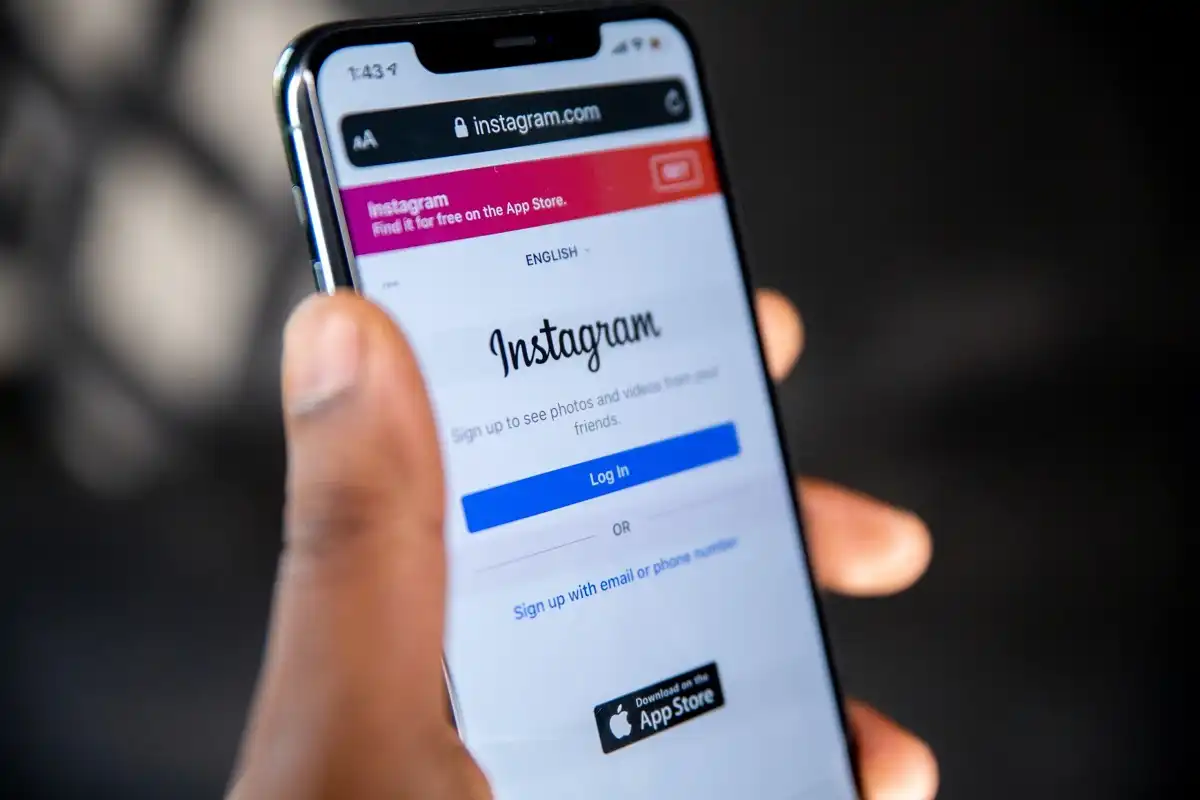
Leave a Comment