
Are you a Photoshop designer and want to use gradient tools? If yes, this article can help you with perfect tips that you can use to get better at using gradients. In addition, you will learn how to make them and why they are important to create.
What are Gradients in Photoshop?
You can consider gradients as a combination of two colors in this software. It helps you with special effects and also helps create backgrounds. These features make Photoshop special and useful.
In this article, you can also read about how to use the gradient tool in Photoshop. So, this tool can help improve your design creativity and beauty.
How to Make Gradients in Photoshop?
In this section, you can read how you can make gradients with this amazing tool.
- Start a new document file and new
- You can use preset documents sizes
- Next, you can click on create
- Press “G” or select the gradient tool
- You can see the gradient bar in your window
- Click on the bar to get the gradient editor
- Try using the presets that make the color bar change
- Then click on “Ok” and click and drag along the area you want to apply it to
- Also, you can press “Control+Z” to undo
- You can change colors by clicking on a color stop or the small pointing cursor on this bar.
- This way, you can select a color in your bar that you can change by clicking the bottom bar that shows your selected color.
- You can change the ending color on your bar with the same process.
- Also, you can click and then drag a color stop to the bottom to remove it.
- Then, click on “Ok.”
- Click on the gradient bar and enter the editor
- Name your gradient, and then click on the new button to add your gradient to your preset.
- Also, you can edit your gradient by moving your color stops.
- Adjust the midpoint to improve your gradient’s color.
- Also, add new color stops by clicking on the gradient bar’s bottom when your cursor changes into a hand.
- Then, choose another color from the bar that appears and customize it as you wish.
- You can also add values to change your gradient bar.
- Also, you can slide your opacity controller to improve and change it. By changing the opacity, you can also convert Photoshop gradient to transparent.
- Then, you can name your gradient once you get what you want.
- You can save your gradient library just the way you save a file.
- Load a library from the top right of your editor window that will allow you to get a drop-down
Here. You can see different presets you can change and edit according to your needs.
How to Apply Gradients?

Applying gradients is a major part of getting creativity for your color combinations.
- Go to your “Layer Panel,” then to the “Blending” options.
- You can apply gradients directly and go to the next panel. This panel is named “Gradient Fill.”
- When we click the gradient bar, it enters the design, and there are different presets you can choose from.
- Also, you can make changes and add them. You can change their opacity and angels as you wish.
Make sure you determine how you can affect your ending and starting point.
How to use Gradient Tool?
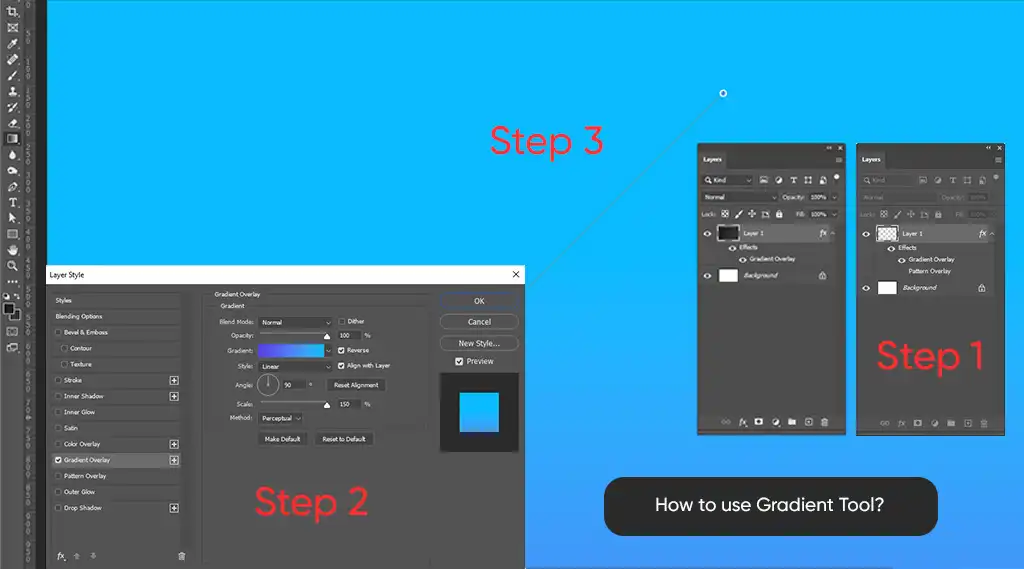
- Start by taking a new layer and applying the gradient to it.
- Then, you can take the “Gradient” tool and drag it to a random side, and it will apply.
- Now, this is for the layer.
How to Make Gradient Text in Photoshop?
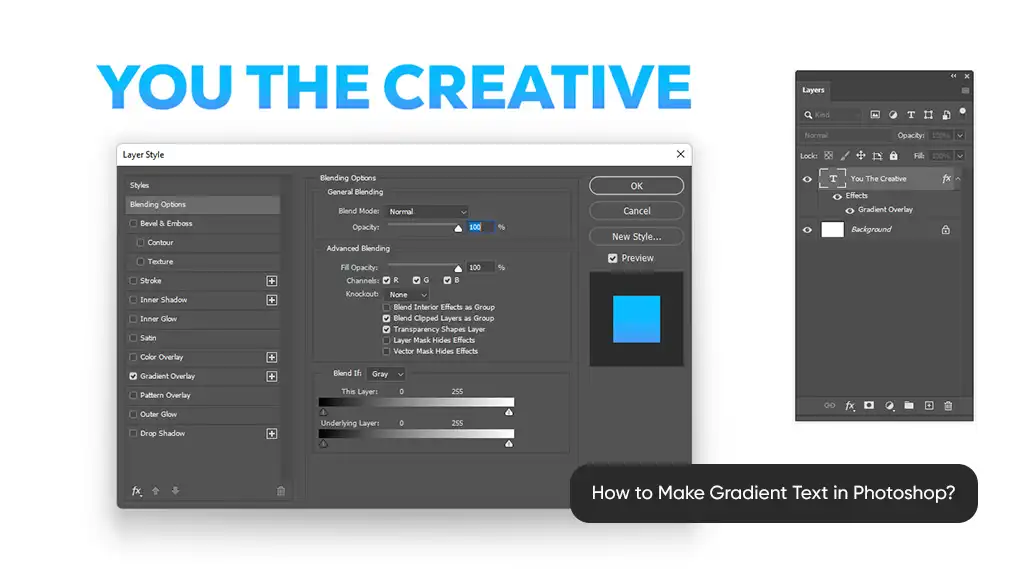
Now Photoshop is a game changer for anyone looking to make their design super special. So, you can try using this amazing tool for perfect Photoshop results for your projects. In the following, you have the methods you can apply to make Photoshop gradient text change.
Do it by:
- Start by going to the “Text Tool,” and click and write your text over there.
- Also, you can apply there.
- Then, you can double-click and go to your “Blending” options.
- You can choose the “Gradient Overlay” you want to enter and click the “Ok” button.
This method allows you to create Photoshop gradient text for your projects’ beauty needs.
Final Thoughts
We discussed using gradients in Photoshop and how you can create them. Plus, you can read about the top results you can get from this amazing tool. So, you can make changes according to your needs from the software.

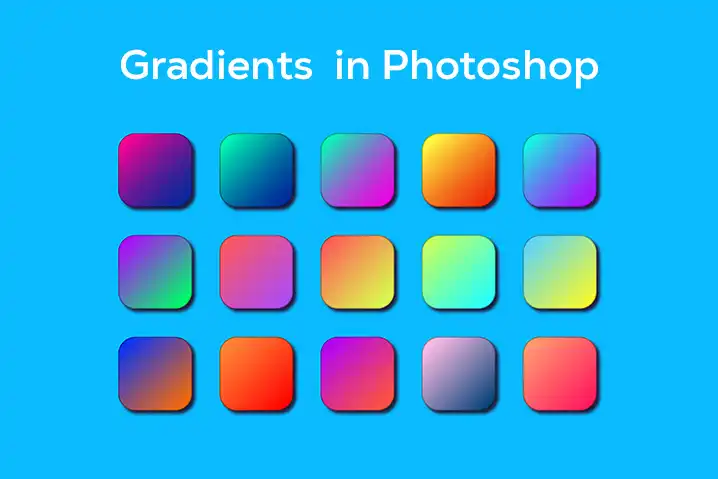
Leave a Comment