
Did you know Photoshop has dozens of plugins that can help you design stupendous graphics? Well, you should try using these plugins that can completely transform your design. So we will discuss how you can install them and which ones suit best to your designing process.
This article will provide information on the top Adobe Photoshop plugins you must try today. Plus, you can understand what benefits they provide for your design process. In addition, this software has several portraiture plugin options, so using them is a great idea to improve your workflow and results.
Top Plugins for Photoshop

Now you may already be a Photoshop user and might be thinking why you need these plugins. The answer is that these best plugins for Photoshop can help bring easier benefits and transform your design forever. So, these are must-haves for the benefits they provide as the best plugins for Photoshop for what they do.
Adobe Camera Raw
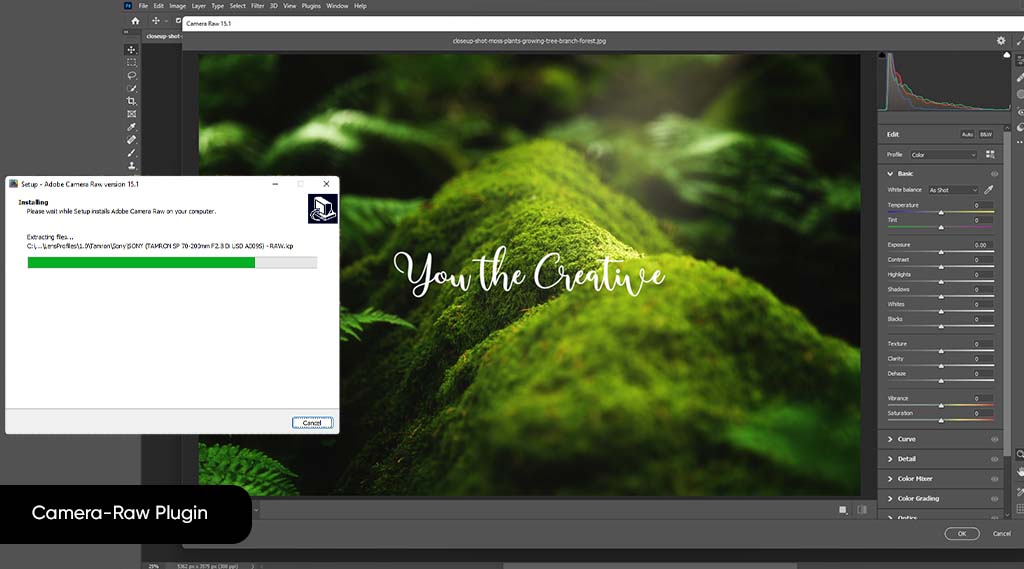
Adobe camera raw is undoubtedly one of the richest and most useful plugins you can find for Adobe Photoshop. It has some benefits that can transform your design into the next-level thing you always wanted to have. It offers benefits like:
- You can adjust the white balance easily, and you do not have to worry about adjustments you did not make in the camera.
- This plugin uses raw images, which allows you to use data, and cameras may not catch due to the adjustments.
- Also, the plugin allows several picture corrections not available in the original software, the almighty Photoshop.
- Moreover, it allows you to create a copy of the original image. So you can change the copy instead of changing the original file.
- Using this plugin allows you to process TIFF and JPEG files.
It is an image editor and provides benefits that Photoshop cannot offer. - Making changes with this plugin allows you to save the maximum amount of data.
- At the same time, you can add initial sharpening and reduce noise.
This is a great tool for making initial changes to any photograph or image. Then you can go on and make the other changes in Photoshop itself.
How to install the Camera-raw?
Follow these processes according to your machine’s operating system, as running is easy.
For Windows
- Start by quitting all Adobe applications in your system.
- Then, you can click on your .zip file to unzip it before you start it.
- Next, you should double-click the file you got from the unzip.
- Make sure you follow the screen instructions.
On macOS
- Make sure no Adobe application is running on your machine.
- Go on and click your .dmg downloaded file from your source.
- Double-click your .zip file so that you can unzip it.
- Next, make sure that you double-click your .pkg file, and it will start your installation
You have to follow the instructions and restart your Adobe applications.
Luminar AI
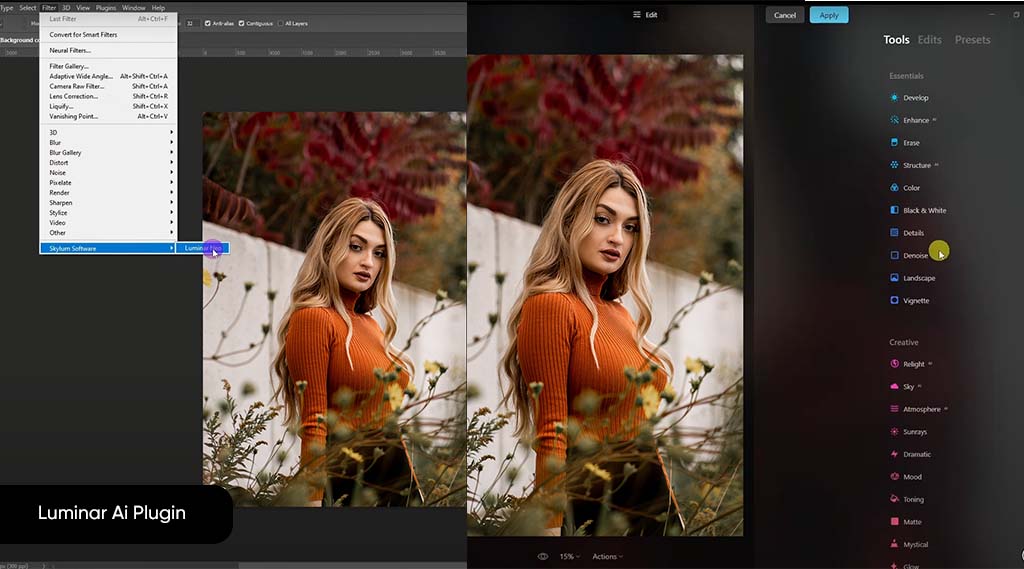
Luminar AI is a great plugin that works super well and offers many benefits that Adobe does not offer. One of its top benefits is that it brings solutions that are easier to make than Adobe Photoshop.
Some top features:
- It allows you to make changes and download the templates you can work with.
Using this software allows you to suggest templates. - Its sky AI tool allows you to play with images sky. The result you get with this tool is simply breathtaking.
- If you want easy designing, it is the best plugin. It is quite easy to design your project with this plugin.
- It gives you a realistic look without applying several filters or masks. In short, its processes are easier and quicker.
- One of its tools, Skin AI, allows you to retouch any issues in your subject’s skin beauty automatically.
Plus, it has so many other tools that work super well to offer you perfection in your designs, like:
- Structure AI
- Enhancer AI
- Composition AI
How to Install Luminar AI Plugin?
- Ensure that none of your Photoshop applications are open before you start.
- Go on and open your Luminar AI.
- Then, go to Luminar and Install Plugins for the Mac operating system.
- If you have a PC, you can install Plugins to the file.
- You can mark the host applications you want in the open dialog box.
- Then, you can click the Install/Uninstall buttons to run this software in your Adobe Photoshop.
Free Retouch Panel
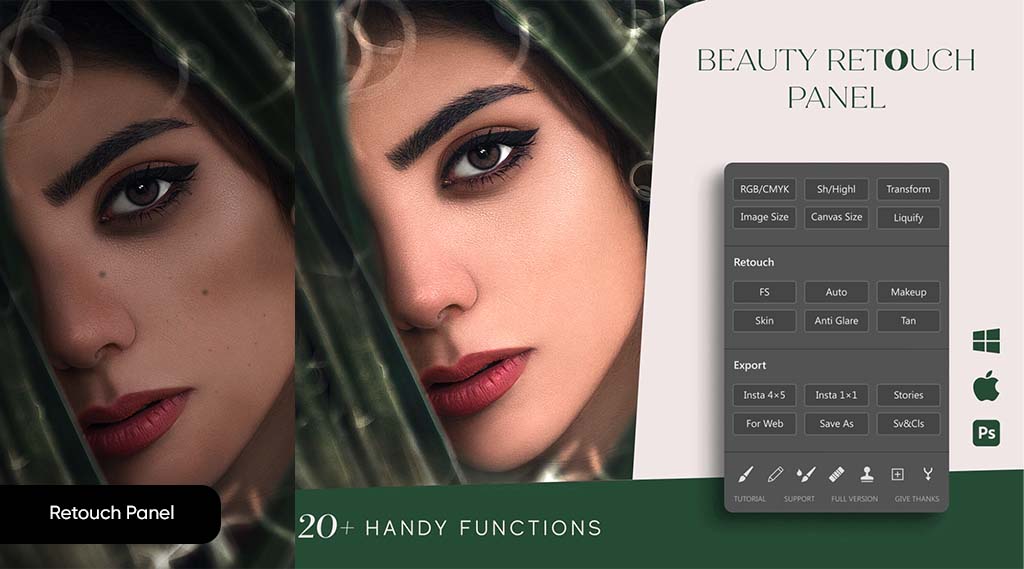
You can use this tool to make amazing changes easily, and super-worth-it. It allows you to make changes quickly and easily, plus offers changes without taking too much time. Some of its features:
- It allows you to convert image functions
- You can use the stamp for any skin irregularities you may have to remove from your subject.
- Also, it has a professional retouch tool for tone and skin textures.
Moreover, it gives you one-click export to Instagram and any resources you may want to use in the web space.
How to Install Free Retouch Panel to Photoshop?
- Go to your file folder, click on your file, and copy it.
- Then go to your folder, go to your C folder, go to common files, and then “Adobe” and look for the “CEP” file.
- Navigate to the “Extensions” folder
- Next, you should paste your file there and make sure all of your Adobe Photoshop applications are closed.
Then you can open the software and go to the “Windows” button. Then go to the “Extensions” section and see the option for the new plugin there.
Free Stock Search
You can try this plugin if you want free stock files. It is a freemium plugin that offers so many features in the free version. For instance, you can download photos, videos, and vectors from it for free.
The free version allows you 60 results for a search, and you can save them to your computer. Moreover, it allows you to save these files to the computer and download files from Adobe Stock. At the same time, it allows you free updates that you can avail of.
Texture Anarchy Photoshop Plugin
Texture Anarchy is an amazing plugin with three amazing filters. Tiler anarchy, texture explorer, and edge anarchy. Top features:
- You can use it for both 2D and 3D textures in Photoshop.
- It works superbly well to create several color combinations.
- Also, it offers blends of modes for colors and patterns.
Final Thoughts
These amazing Photoshop plugins work super well to bring amazing design results. So, we mentioned the top plugins like Adobe Camera Raw, Luminar AI, Free Stock Search, and Texture Anarchy and gave their features.
Moreover, we gave the benefits of Free Retouch Panel and Texture Anarchy Photoshop Plugins. Plus, you can read about installing Luminar AI and Free Stock Search plugins and also Free Retouch Panel in Photoshop for Photoshop


Leave a Comment