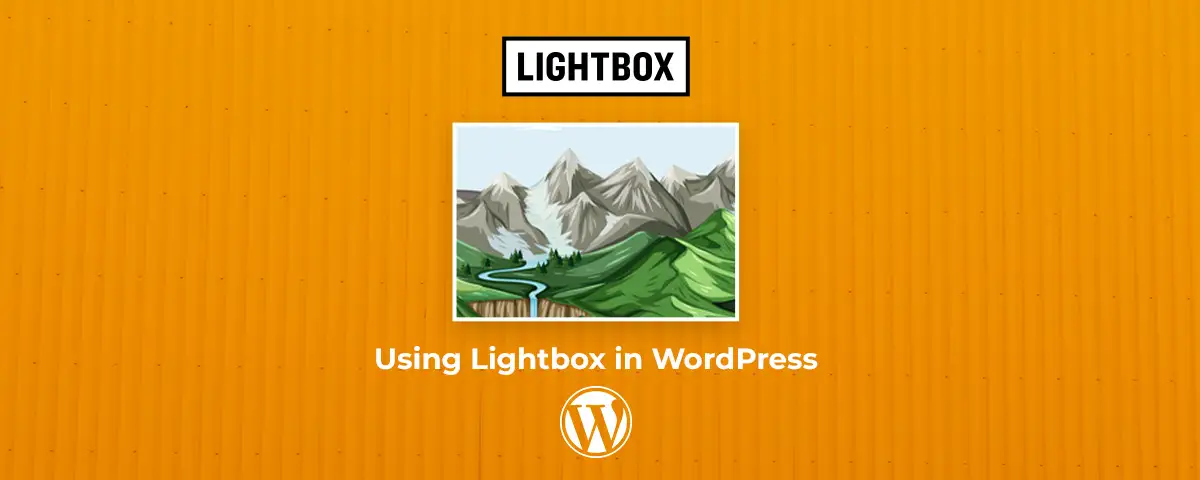
Are you a WordPress developer or a company looking to improve the attention your images get? If yes, Lightbox is a perfect option if you have a website in WordPress. So, you can get ideal image galleries or carousels to make your website stand out from competitors.
You can read about top plugins that offer such features and how to make such content. Moreover, you can read how to make your Lightbox look special and why it works better than other effects. All this, and much more, is in this blog, so let’s dive in!
What is a Lightbox?
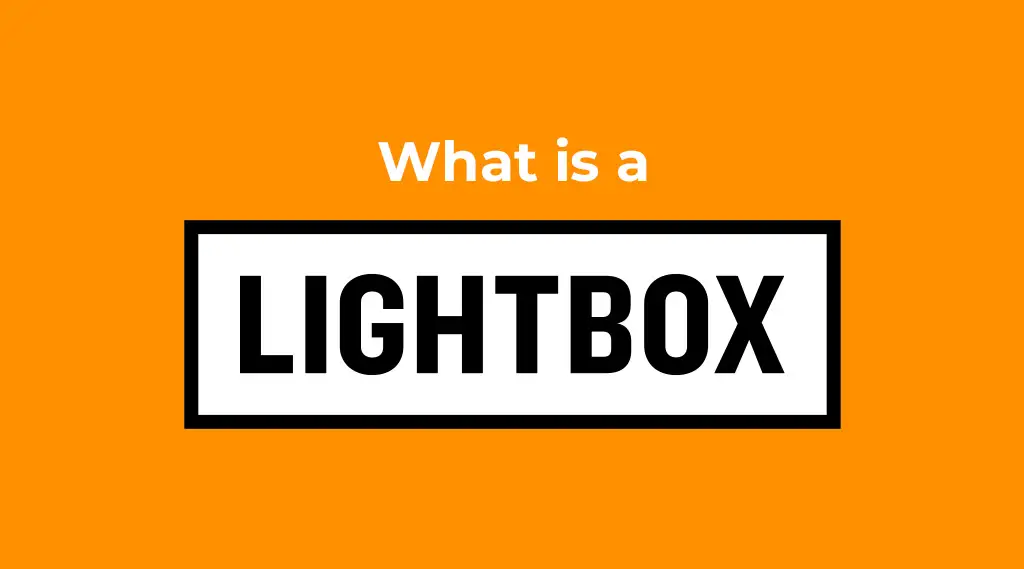
A lightbox is an effect in WordPress that improves attention toward your image or set of images to get better results. Using them to show galleries can improve any website, from e-commerce to a blog. You can call them a type of pop-up that works well for many different images needs for galleries and others.
The Benefits of Adding A Lightbox?
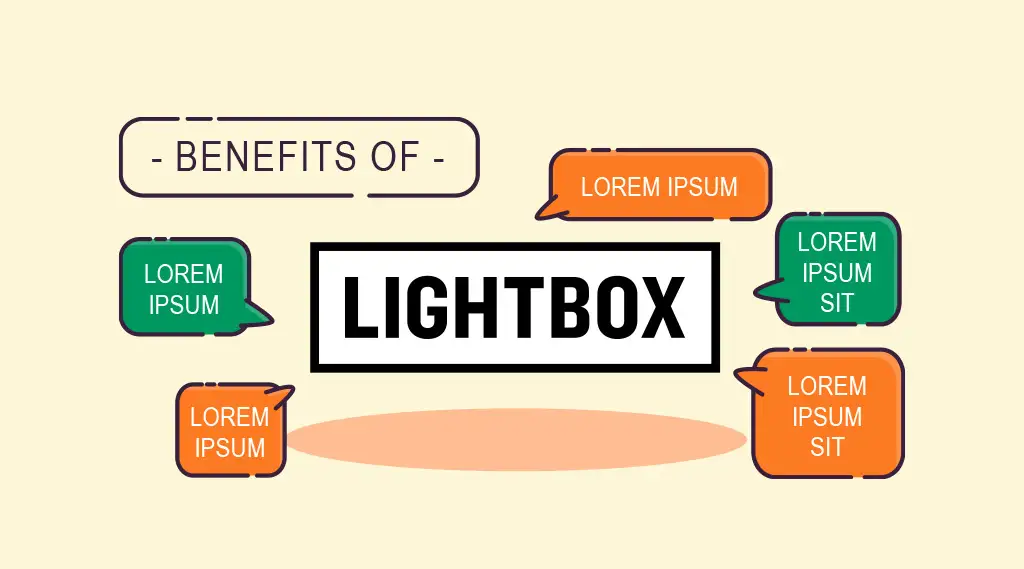
When it comes to these, such effects can provide several
benefits you need to know. For instance:
- They allow you to add beautiful effects without slowing down your website or page.
- This effect works for multiple types of content, including HTML, forms, images, and even videos.
- At the same time, it provides responsiveness to different devices.
- WordPress also does not allow auto-scaling images. At the same time, it can be time-taking to edit your image with Image Editor.
- It allows you to Click or Swipe your image carousels with ease.
- WordPress does not offer many options for playing with images, but Lightbox allows you to play with them.
- Making customized changes will be easy.
- There are not many options regarding image uploads other than this effect.
- It gives your users a great experience that ensures they stay longer and keeps coming back.
- You can use them for an e-commerce website, ensuring outstanding results.
How To Add A Lightbox in WordPress?
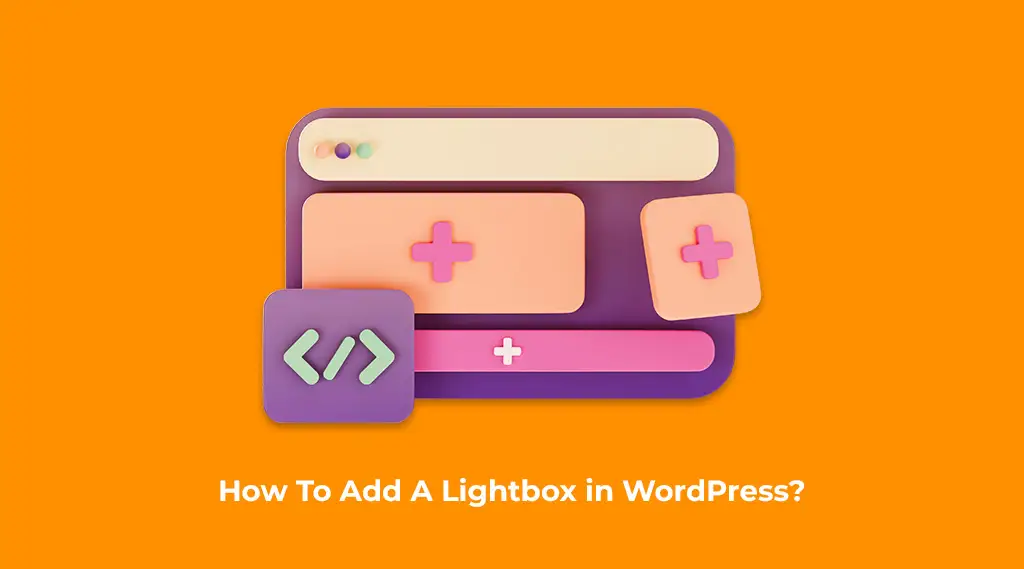
There are multiple ways to execute it when it comes to adding them to your WordPress website. We have some best methods that will help you easily and effectively.
How To Add WordPress Lightbox Gallery?
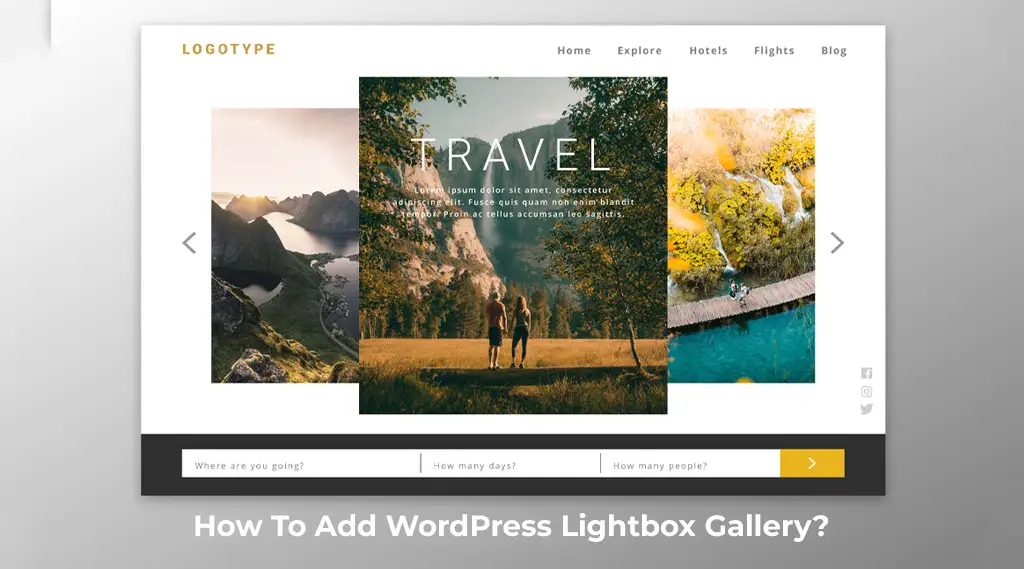
This one is an easy method that you can execute by:
- Go to your WordPress Dashboard and click the Plugins button you find there.
- Then, you can click the Add New button you find there and then look for the Lightbox plugin.
- Once you find the plugin you searched for in the search bar, you can add the “Lightbox Gallery” plugin.
- Then, you can click “Install Now,” next, you should click the “Activate Plugin” button.
- You will receive a confirmation message once the plugin is installed and activated.
Adding Gallery with it
Go to your Dashboard and your plugin button that says Lightbox Gallery.
Next, click the Add Lightbox Gallery button and enter the title you want for your Gallery. Once you have named it, you can go on and click “Add New Images.” Then, you should click the “Select” button once your work is done.
- Next, click the “Publish” button, and your Gallery will be done.
- Make sure you do not forget to copy the shortcode you see there. This code will be in the “Photo
- Gallery Shortcode” section you can find there.
- Then, you can go to the page or post you would like to add to your Gallery. Also, you should Paste the shortcode you copied earlier and add it to the page.
- The next step will be to press the Update button you can find there, and your Gallery will start to display.
Some WordPress Lightbox Plugins
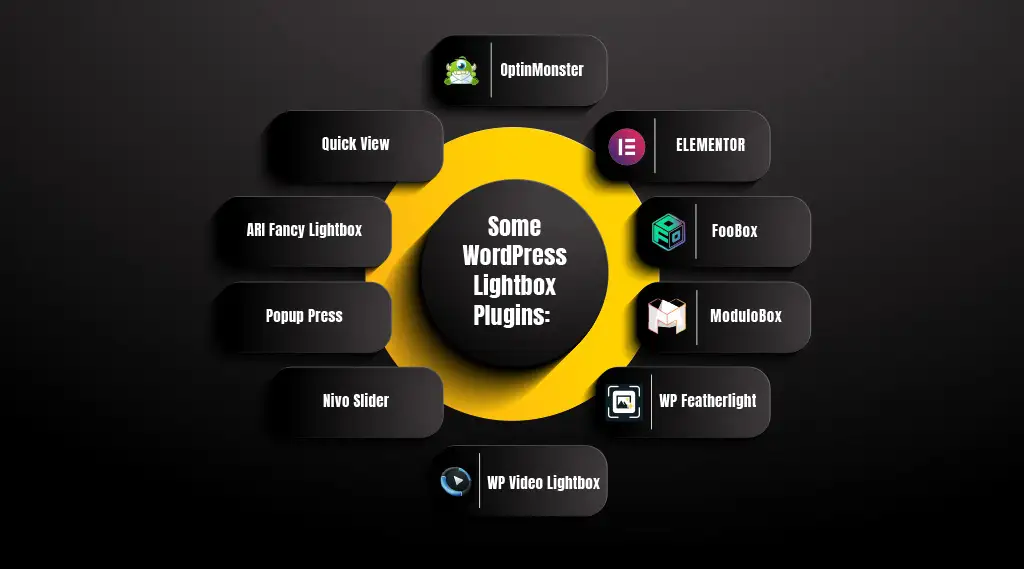
When creating a lightbox for your WordPress website, there are multiple options in plugins you can try for the purpose.
- Responsive Lightbox & Gallery
- OptinMonster
- Elementor
- Popup Press
- Nivo Slider
- WP Video Lightbox
- ARI Fancy Lightbox
- Simple Lightbox
- Photonic Gallery and Lightbox
- Responsive Lightbox by factory
- FooBox
- Carousel by Jetpack
- NextGen Gallery by Imagely
- Quick View
- Revolution Lightbox WordPress Plugin
- WordPress Lightbox by Huge-IT
- WP Featherlight
- Easy FancyBox
- ModuloBox
Now, these plugins can help you simplify your addition. They all have special ways to add this amazing effect and work well.
Adding Gallery With Responsive Lightbox & Gallery
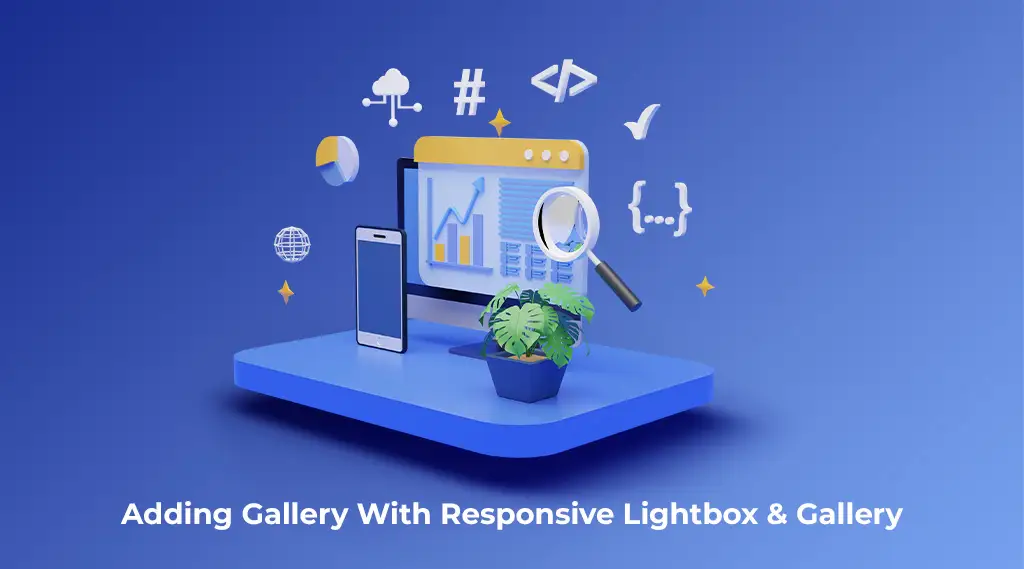
Now, this plugin works so well when adding a gallery. There are multiple benefits you can get when you try this one out, like:
- It allows you multiple customization options when with simple steps.
- You can rely on its feature of keeping optimization a priority.
- Using this plugin also allows you to add premium extensions to your website.
- It is a great website builder with multiple benefits and features it offers.
How To Add Lightbox Pop-Up With Optinmonster?
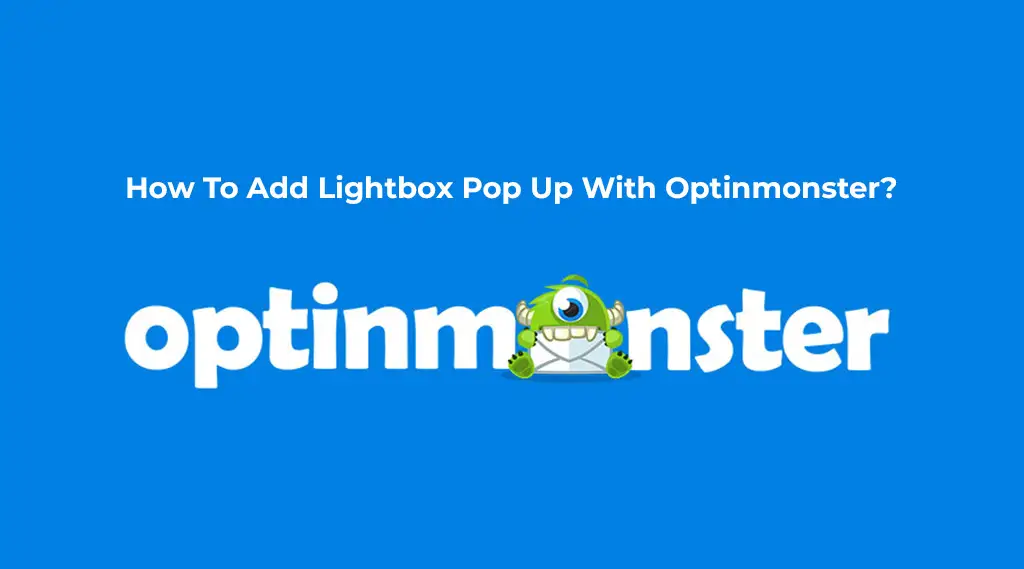
Adding a great one in Optinmonster will be an easy method.
- Go to your Optinmonster “Dashboard.”
- Then, you can use a great template that suits your needs and looks amazing.
- You can choose a great title you want to use for your template.
- Next, you can add a website to which you want to pop up.
- Also, you should ensure you create an amazing design for your pop-up and can save your changes to add it.
How to Add An Elementor Lightbox Using V1.6?
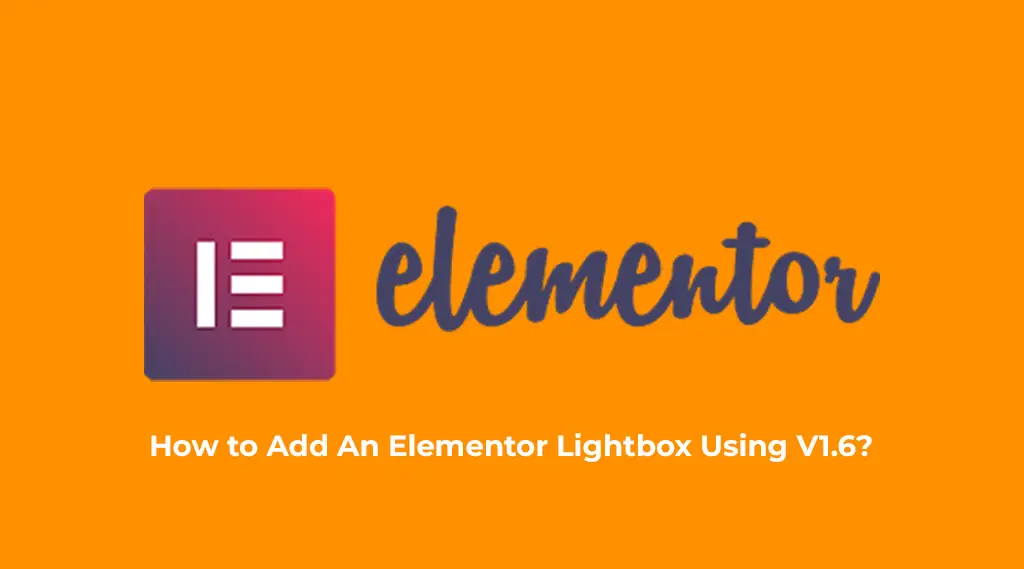
Elementor is a great plugin that works perfectly to add it to your website:
- You can start by adding an image widget to your website.
- Then, you should add your image to your widget and change your link to “Media File.”
- Using Lightbox for galleries is another option you can try.
- The Lightbox works as default when it comes to Elementor V1.6. On the other hand, you can remove and add it by going to “Global” settings.
- Also, you can change the color that appears when your Lightbox shows. You can go to “Image” and then Content. The next step will be to set the “Lightbox” to “Text.”
How To Add Video To Lightbox?
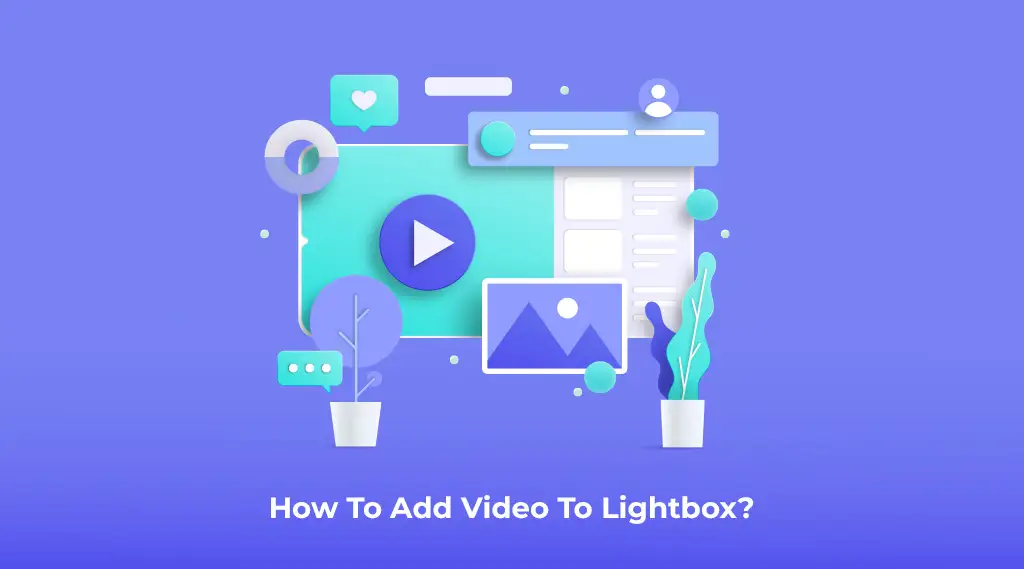
Adding it to your website can help you improve your website’s beauty. You can add videos in your effect to make your website look crazy cool. So, here is the process you need to follow.
- Go to your WordPress Dashboard and then to the “Plugins” section.
- Next, you can add a plugin named “WordPress Colorbox Lightbox.” Plugin. You have to search for it in the search bar of your plugins page, Install and then activate it.
- Then, you need to go to the web page where you want to add your video. Once you are on the page, you can click “Edit” and then copy and paste this code over there:
[wp_colorbox_media url=”http://www.youtube.com/embed/nmp3Ra3Yj24″ type=”youtube” hyperlink=”click here to pop up youtube video”] - Before pasting this code, click the “Plain Text Mode.”
- Then, you can copy the part of the code you can see on YouTube after the “=” sign.
- Next, add this portion to your existing code from “nmp” to “24.”
- Then, you have to click the “Update” button, and you can go to your page to see your link there.
Fancy Lightbox
For this one, you should have Classic Editor on your website and follow these:
- Start by adding a page that you can name “Gallery.
- Then you should create a gallery by adding buttons to your page by clicking “Add Media.”
- You can select all the images you want to add to your web page. Also, you can select multiple columns and other options that you can find on the right-hand side.
- Make sure you should edit your markup for your Gallery.
- Copy and paste a code into your website’s child themes function.PHP section.
- You can get the code from this Ripo: https://github.com/BhargavBhandari90/myplugin. You can find this on GitHub. Then, you have to make minor changes to the code, and your website will have the Gallery you need.
Final Thoughts
We discussed how you could add galleries, videos, and fancy ones to your WordPress site. Also, you can read the benefits of adding them to your website and what you can get from them. Adding them to your website works perfectly amazing if you have a website that needs such content to stand out.
So, if you have an e-commerce website, you can try
them out. Also, you can try them on other types of websites, like blogs and others.

Leave a Comment