
Photoshop is a legend that works super impressive for a multitude of effects. So, you can use it for text, images, or background. In this article, you can learn how to use patterns in text.
So, are you ready to use your Photoshop patterns pack? If yes, this article will tell you how to add any pattern to your Photoshop. Moreover, you can read about using them for text, images, and backgrounds.
How Do You Install Them Into Photoshop?
This process is simple and easy, and before you learn how to add them to Photoshop, you should know how to download them. So, these steps are for downloading them:
How To Download and Install Free Photoshop Patterns?
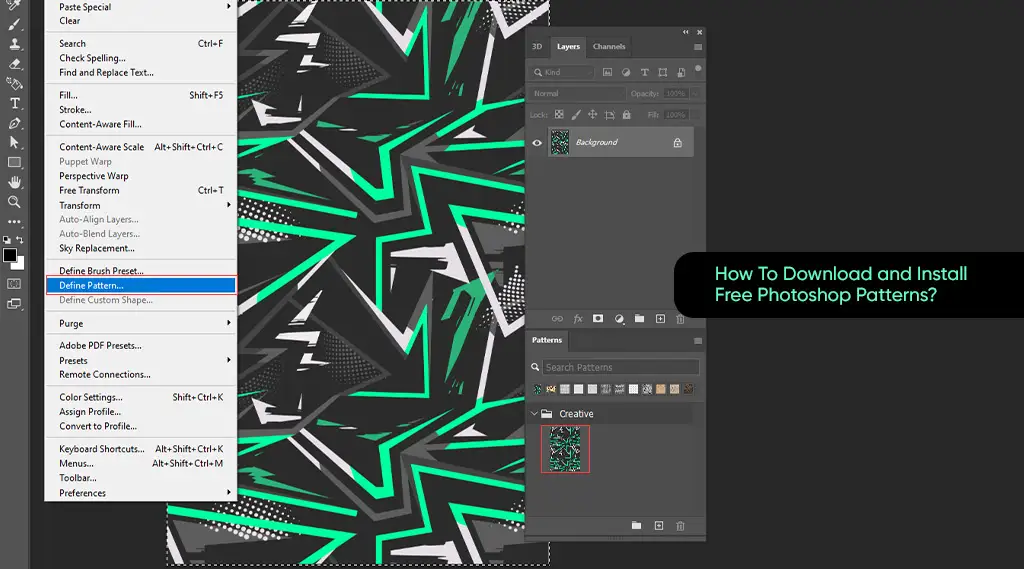
Now, we all love using newer elements in Photoshop that will surely work for your designs and projects. So, if you want to add new patterns to your Photoshop projects, you can install them once you have the files you can use. You can use the following websites to download these files easily. These and several other websites allow you to download amazing patterns for your Photoshop use.
- brusheezy.com
- patternhead.com
- dinpattern.com
- myphotoshopbrushes.com
- premiumpixels.com
All these websites are available for free Photoshop patterns to download.
This is How You Install Them
Follow this method for Photoshop 2020 and beyond.
- You should open your Photoshop patterns in the panel or go to “Window” and “Patterns.”
- Then you should open the fly-out menu, and you can choose “Import Patterns” from the list.
- Next, you should browse your system and find the file you are supposed to add to the software.
- All you need to do then is open the file by clicking “Open” and then install it.
- This process is for Photoshop versions of 2020 and beyond. If you have a version older than 2020, you can follow these instructions to install patterns to your software:
- Start by opening “Preset Manager” by going to “Edit,” then “Presets,” and “Preset Manager.”
- Select “Patterns” from the drop-down in the “Preset Manager” section.
- Then, you should click the load button in the .pat file (the one you downloaded from a website or other source for Photoshop patterns).
- Go on and click and Open it to install.
How to Use Adobe Photoshop Patterns Text?
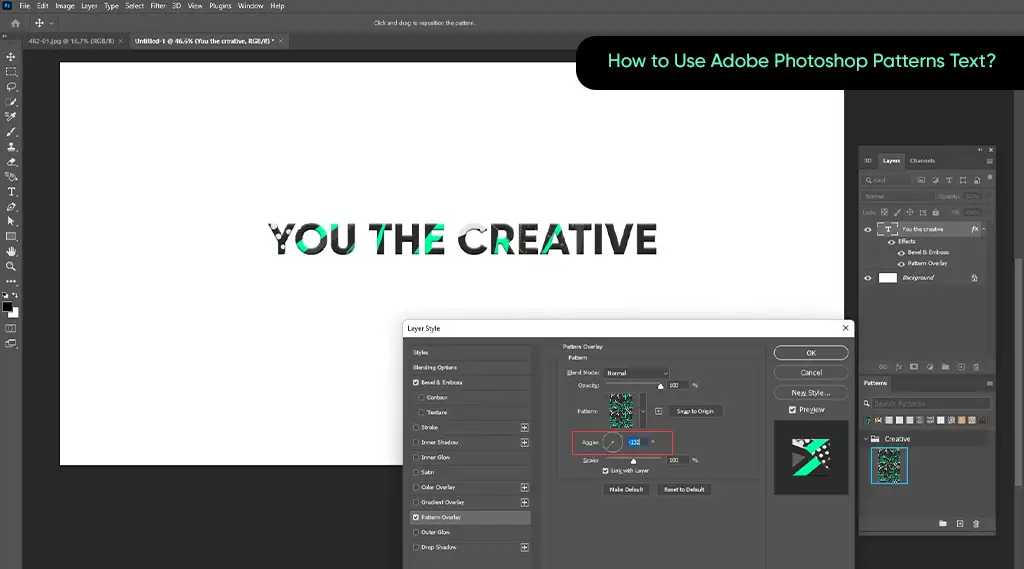
Adding patterns to text can improve your text and perfect your design beauty. So, we can use patterns by:
- Go to the “Layers” option and then “New Fill Layer.”
- Then go to the “Pattern” button and select a pattern you want to add.
- Next, check the box “Use Previous Layer To Create Clipping Mask.”
- Once done, you can select your texture from the pattern options. Then you can scale it according to your needs.
Also, you can read about shortcut keys for Adobe Photoshop.
How To Add Patterns To Images on Photoshop?
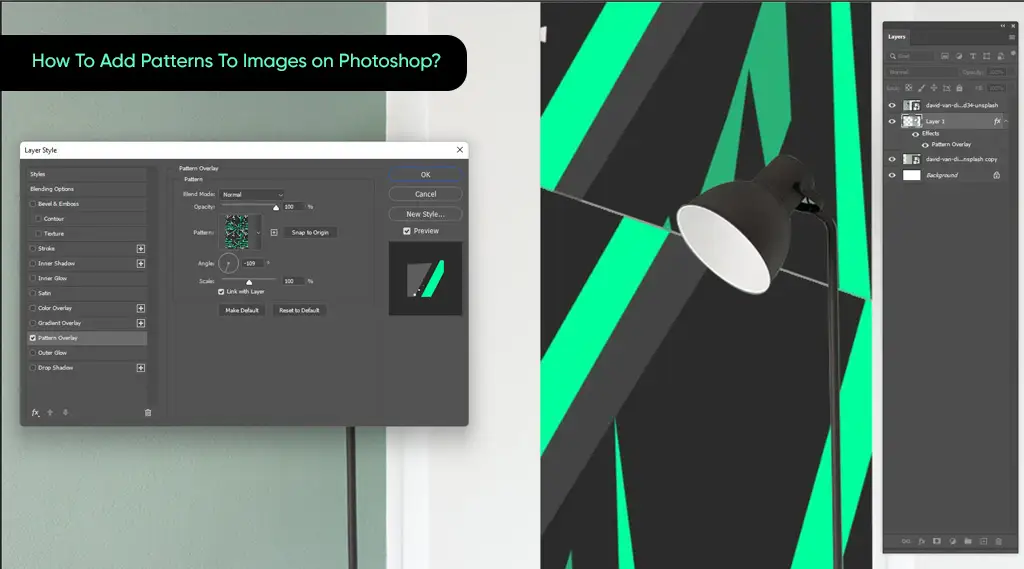
You can also add these patterns to your images in Photoshop, which works well. So, you can:
- Start by adding an image to your file.
- Next, select “Rectangle Marquee Tool” and “Edit.”
- Then you can select “Define Pattern” and “Define Pattern Dialog Box.”
- Once that is done, name your pattern, and you can click “Ok.”
- Next, you can open and create new images and select the layer you should fill.
- You can also try selecting the “Rectangular Marquee” function and then select “Edit.”
- You can go on and select “Fill,” then “Pattern,” and “Custom Pattern.”
- Make sure you select “Down-Arrow” and select a new custom pattern.
- Go on and leave the “Script” checkbox deselected and select a Blending Mode you want to use. This step will help your color pixels work and adjust better.
- Next, you can select “Ok” and view your results. Again, ensure you like the results before you finalize anything.
- Then you can add additional fills to the design.
- And this is how you can create the vision for your design.
How to Add Pattern on a Background Image in Photoshop?
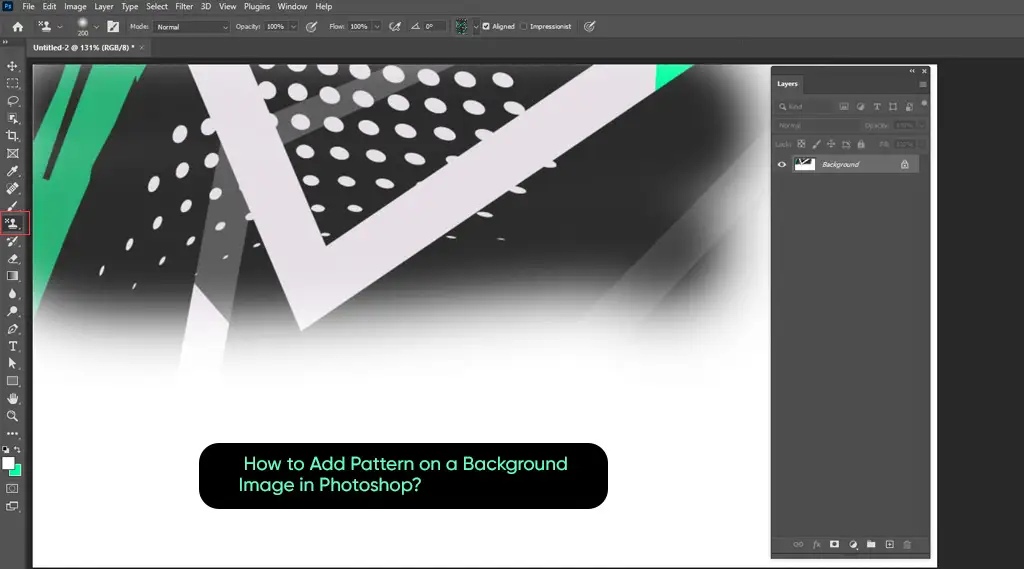
Now your background image is one of the essential parts of hundreds of designs you can find in this software. You can not have a great Photoshop design without using a background in many scenarios. So, you can make an impact when you use patterns on its background. Here is what you can do:
- Create a file with equal width and height in Photoshop.
- Then, you can drag and drop the icons you want to use in your designs.
- You can put these icons on separate layers and then press and enter to finish. Make sure to press it until the black frame is no more there.
In the next steps, you will further work on this project by:
- Ensure you set up the first layer by selecting one layer in the panel. Next, go to “Filter” > “Other” and then to “Offset.”
- Next, you should set Horizontal to 0PX and press the “Ok” button.
- Then, you should set up the third layer for the design. Here, you should change both Vertical and
- Horizontal values and set the first one to 0px or pixels. Also, you should set the Horizontal one to “100px.”
Then, you can:
- Ensure you select all the layers in the design except the background layer. You can do that from the layers panel. Then, you can press a shortcut key to easily merge them; the hotkey is “Cntrl+E.”
- Also, you should create a pattern for selecting all objects in your design. The simple formula to select all of them is “Cntrl+A.”
- Next, you should go to “Edit” and then “Define Pattern” and give it a title or name. Go on and press “Ok.”
Final Thoughts
We gave you the methods to add patterns to Photoshop designs and projects. You can read three ways to add them to your designs: image, text, and background images. Plus, you can read how to add them to your Photoshop when you download them from the internet.


Leave a Comment